Learning how to download Kindle books opens up a world of reading convenience. Whether you own a Kindle device, use the Kindle app, or prefer reading on your computer, Amazon makes it easy to access your library anytime. With millions of titles available—from bestsellers to free classics—knowing how to download Kindle books ensures you never run out of reading material.
Moreover, the process works across multiple platforms. You can sync your progress between devices seamlessly. Start on your phone during a commute. Continue on your tablet at home. Finish on your Kindle before bed.
In addition, downloading books doesn’t always require Wi-Fi after purchase. Once saved, they’re accessible offline. This is perfect for travel, flights, or areas with poor connectivity.
Also, Amazon offers free samples. You can preview chapters before buying. If you like what you read, one tap downloads the full version.
Furthermore, purchased books stay in your account forever. Even if deleted, you can re-download them anytime.
Consequently, mastering how to download Kindle books enhances your digital reading experience. It gives you control over when, where, and how you read.
Therefore, this guide covers every method, device, and tip to help you get started quickly and confidently.
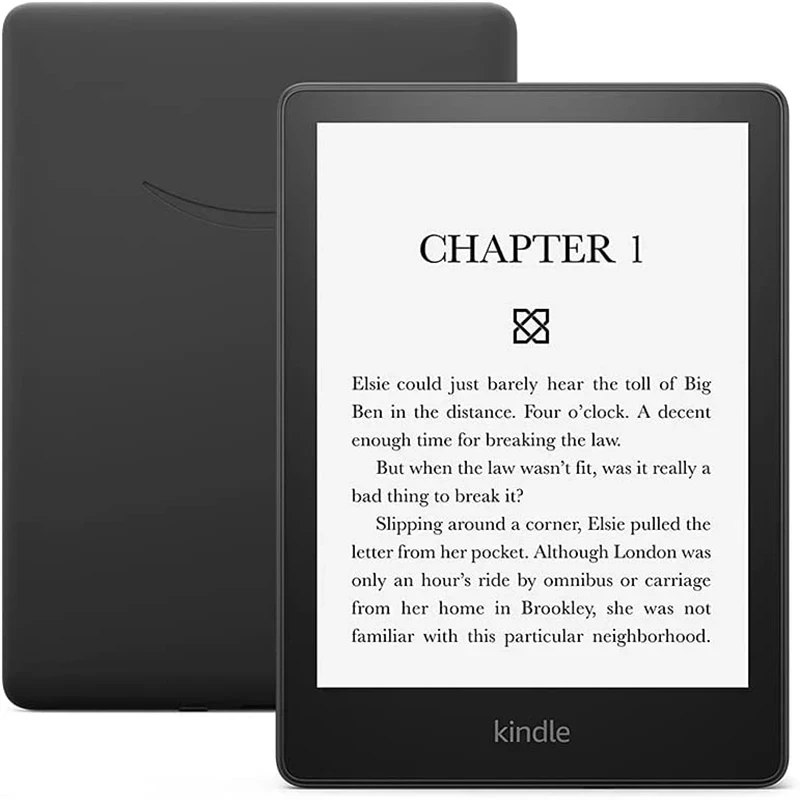 How to Download Kindle Books on a Physical Kindle Device
How to Download Kindle Books on a Physical Kindle Device
Downloading Kindle books on a physical device is simple and intuitive. First, ensure your Kindle is connected to Wi-Fi. Go to Settings > Wi-Fi and select your network. Enter the password if needed.
Next, open the Home screen. Tap the “Store” icon. This takes you to Amazon’s Kindle bookstore.
Browse or search for a book. When you find one, tap it to view details. If it’s free, tap “Get Book.” If it costs money, tap “Buy Now.”
After purchase, the book downloads automatically. A progress bar appears on the cover. Once complete, it moves to your Library.
You can also download books already purchased. From the Home screen, tap “Library.” Select “Cloud.” Find the title and tap the download icon (a downward arrow).
Some users turn off auto-downloads. To enable them, go to Settings > Device Options > Automatic Downloads. Choose “Wi-Fi Only” or “Wi-Fi and Cellular.”
Deleted books reappear when re-downloaded. They don’t count as new purchases.
Thus, knowing how to download Kindle books on a physical device empowers you to manage your collection easily.
With a few taps, your next read is ready.
Using the Kindle App: How to Download Books on iPhone and iPad
The Kindle app lets you download Kindle books directly to your iPhone or iPad. First, install the app from the App Store. It’s free and supports iOS 13 and later.
Then, sign in with your Amazon account. The same login used for purchases works here.
Once logged in, tap “Library” at the bottom. All your books appear. Titles with a cloud icon are in the cloud. Tap the download icon to bring them to your device.
To buy a new book, tap “Shop.” Search or browse categories. Tap any book to see options. Choose “Buy” or “Read Sample.”
After purchase, the book downloads instantly. Open it by tapping the cover. Your last page reads saves automatically.
Enable offline reading. Download books before traveling. They remain accessible without internet.
Adjust settings for comfort. Change font size, background color, and brightness. Use night mode to reduce eye strain.
Sync across devices. Reading progress, notes, and highlights update in real time.
Therefore, learning how to download Kindle books on iOS puts a vast library in your pocket.
It turns your phone into a powerful e-reading tool.
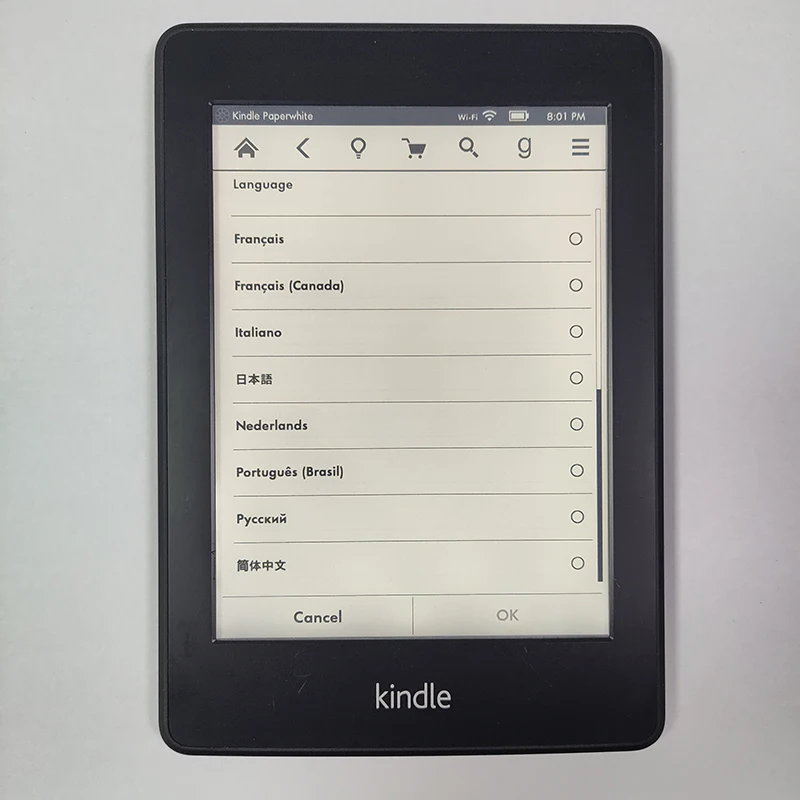 How to Download Books on Android Phones and Tablets
How to Download Books on Android Phones and Tablets
Android users can easily learn how to download Kindle books using the Kindle app. First, download the app from the Google Play Store. It’s free and compatible with most Android devices.
Open the app and sign in with your Amazon credentials. Make sure it’s the same account linked to your purchases.
Tap “Library” at the bottom. View all owned titles. Books not on your device show a cloud symbol. Tap the download arrow to save them locally.
To buy a new book, tap “Store.” Browse deals, bestsellers, or genres. Tap any title for more info. Then, choose “Buy Now” or “Read Sample.”
Purchased books download immediately. Tap the cover to start reading. Progress syncs across devices.
Manage storage wisely. Large libraries fill up space. Delete finished books and re-download later if needed.
Turn on automatic downloads. Go to Settings > Content Preferences. Choose when to download over Wi-Fi or data.
Use features like X-Ray, Word Wise, and vocabulary builder. These enhance comprehension.
Notifications remind you of new releases or price drops. Customize these in app settings.
Hence, mastering how to download Kindle books on Android boosts accessibility.
Your entire library travels with you.
Downloading Kindle Books to Your Computer or Laptop
You can also learn how to download Kindle books on your PC or Mac. Amazon offers a free application called Kindle for PC or Kindle for Mac.
First, visit Amazon’s website. Search for “Download Kindle App.” Select your operating system. Then, download and install the software.
Launch the program and sign in with your Amazon account. Your library loads automatically.
Books stored in the cloud show a cloud icon. Click the download button (downward arrow) to save them to your computer.
Purchased books appear in your list. Double-click any title to begin reading. The interface mimics the e-reader experience.
You can also buy new books inside the app. Browse the built-in store. Click “Buy Now” to add them to your collection.
Reading on a larger screen benefits those with vision needs. Adjust text size and contrast easily.
Sync with other devices. Notes and bookmarks transfer instantly.
Back up your library. Keep copies of downloaded books in a folder. This helps during device changes.
Thus, knowing how to download Kindle books to a computer expands your reading options.
It brings e-books into your workspace or study area.
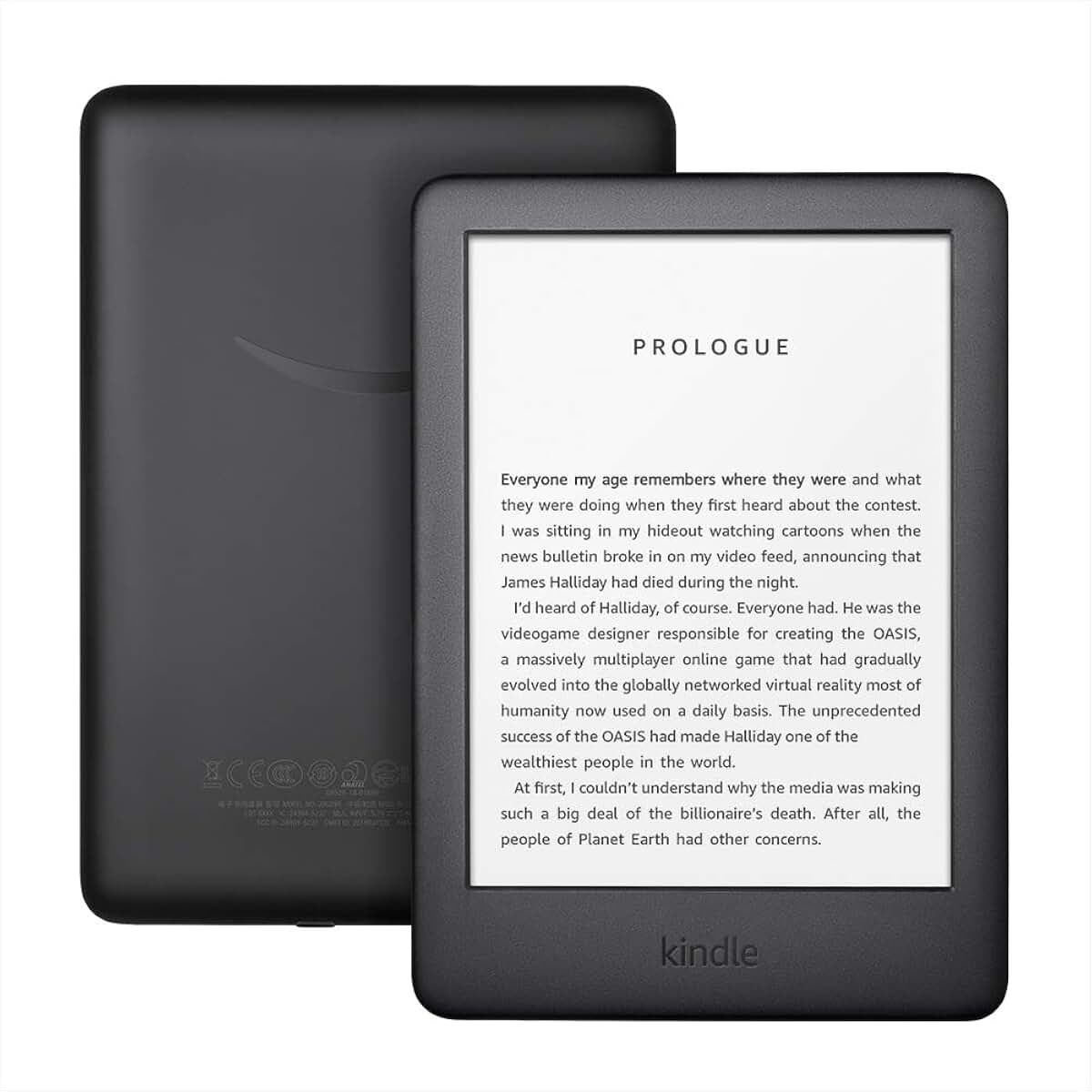 Accessing Kindle Books Through Amazon’s Website
Accessing Kindle Books Through Amazon’s Website
Another way to handle how to download Kindle books is through Amazon’s website. This method is useful if you’re not near your device.
Go to www.amazon.com. Sign in to your account. Hover over “Account & Lists.” Click “Kindle eBooks.”
Select “Your Content and Devices.” Here, you’ll see all your purchased and sample books.
Find the book you want. Click “Actions” beside it. Choose “Download & Transfer via USB” or “Send to Kindle.”
If sending to a device, pick the target from the dropdown. The book delivers wirelessly.
For manual transfer, download the file (usually .azw or .mobi). Connect your Kindle via USB. Drag the file into the “documents” folder.
This method helps when apps fail or connections drop.
Also, manage delivery settings. Set default devices for automatic sends.
Use filters to sort by purchase date, author, or format.
Therefore, using Amazon’s site gives you full control.
It’s a reliable backup for downloading Kindle books.
Troubleshooting Common Issues When Downloading Kindle Books
Sometimes, users face problems with how to download Kindle books. One common issue is failed downloads. This often happens due to poor Wi-Fi. Move closer to the router or switch networks.
Another problem is sign-in errors. Make sure you’re using the correct Amazon account. Log out and back in if needed.
Books may disappear from the library. Check “Cloud” vs. “Device.” Tap the download icon to restore them.
Storage limits can block downloads. Delete old books or expand space with cloud-only viewing.
App crashes occur on outdated software. Update the Kindle app regularly. Restart your device if glitches persist.
Sync delays happen occasionally. Force a sync by opening the app and pulling down the library screen.
Purchase errors may appear. Confirm payment method validity. Retry the transaction later.
Contact Amazon support if issues continue. Their team resolves most problems quickly.
By addressing these common hurdles, you maintain smooth access.
Thus, troubleshooting keeps your reading uninterrupted.
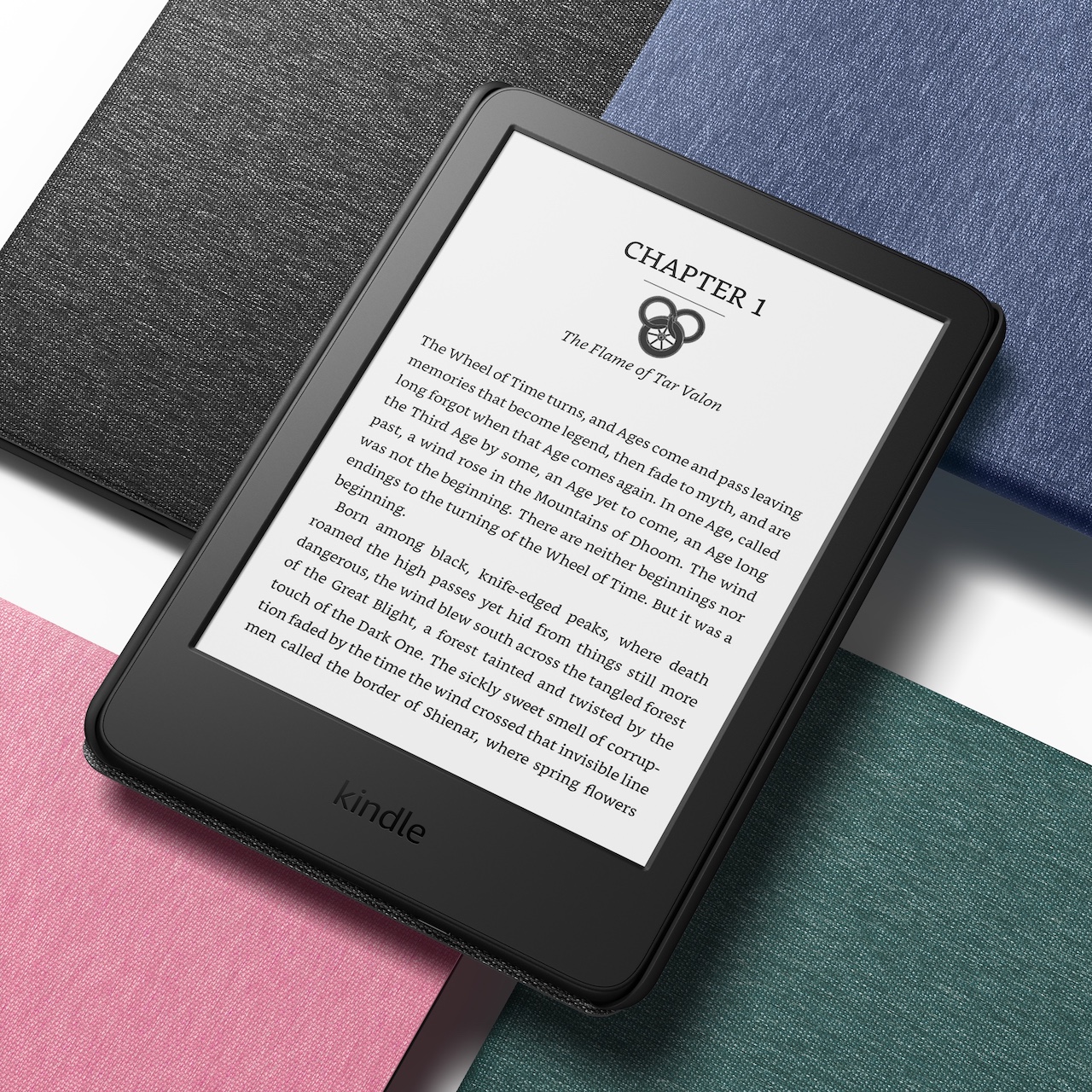 Managing Your Kindle Library Across Multiple Devices
Managing Your Kindle Library Across Multiple Devices
Managing your library is key to mastering how to download Kindle books effectively. Amazon syncs content across all linked devices.
When you finish a book on one device, it stays marked on others. Highlights and notes transfer too.
Organize with collections. Create folders like “To Read,” “Favorites,” or “Work Books.” Add titles with a few taps.
Remove books from devices without deleting them. Tap and hold a cover. Choose “Remove from Device.” It stays in the cloud.
Use Whispersync to switch between formats. Buy an audiobook and pair it with your e-book. Switch seamlessly.
Set preferences per device. Font, margins, and brightness remember your choices.
De-authorize old devices. Go to Amazon’s website. Under “Manage Content and Devices,” remove unused ones.
Back up personal documents. Upload PDFs or manuscripts via email or USB.
Regularly review subscriptions. Cancel unwanted ones to avoid charges.
With smart management, your Kindle experience stays clean and efficient.
You focus on reading, not tech issues.
Frequently Asked Questions About How to Download Books
Can I download Kindle books without Wi-Fi?
Yes. After initial download, books work offline. Purchase or download them first when connected.
Do I need to pay again to download on another device?
No. One purchase allows unlimited downloads on registered devices.
How many devices can I use with one account?
Up to six. This includes Kindles, phones, tablets, and computers.
What file formats do Kindle books use?
Most are .azw or .kfx. Amazon converts uploaded files automatically.
Can I share books with family members?
Only through Family Library. Enable it in settings. Each member must have their own account.
Why won’t my book download?
Check internet connection, storage, and account status. Restart the app or device.
Are free Kindle books safe to download?
Yes. Free titles from Amazon are legitimate. Avoid third-party sites offering pirated copies.
Can I return a Kindle book after downloading?
Yes. Return within seven days for a full refund. Go to “Manage Content and Devices.”
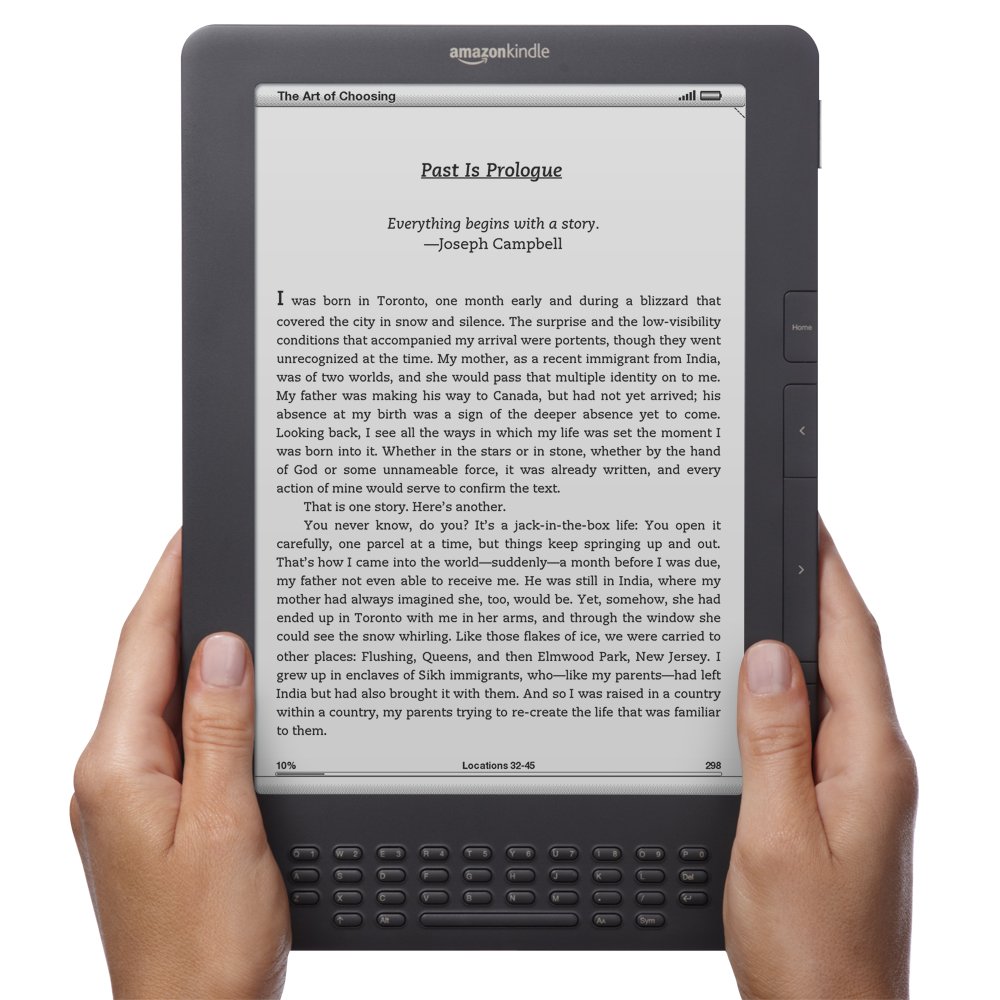 Summary: Mastering How to Download Books for Seamless Reading
Summary: Mastering How to Download Books for Seamless Reading
Understanding how to download Kindle books transforms the way you read. It gives you instant access to thousands of titles across devices.
From Kindles to smartphones, tablets to computers, the process is consistent and user-friendly.
Whether you’re commuting, traveling, or relaxing at home, your library follows you.
With proper setup, syncing, and troubleshooting, reading becomes effortless.
Amazon’s ecosystem supports lifelong readers and casual browsers alike.
Hence, take time to explore all download methods.
They empower you to build a personalized, portable library.
Indeed, once you master how to download Kindle books, the world of literature fits in your pocket.